hello lovely readers!!
today is a new photoshop tutorial
...making GIFs!!!
I'm so excited to share with you this easy tutorial that will get you making GIFs in no time at all
start by editing all your photos, resizing them to be the same etc...I also recommended saving your photos with 1, 2, 3 etc to make it easier for you

step 1 // open photoshop and create a new document the size of your photos
step 2 // add all the photos onto the document in order (number one at the bottom)
step 4 // open timeline in the window menu and create a video animation, then press in the bottom left corner to change to frame animation
step 5 // with the curling page icon, add the required amount of frames (one per photo)
step 6 // highlight all the frames and change the timing of each changeover. I usually set mine to 0.2 or 0.3 seconds, but try a few options.
step 7 // right now all the frames are the same so we will change it
Click on the first frame on the timeline window. Then in the layers menu click the eye to hide every layer except the first one
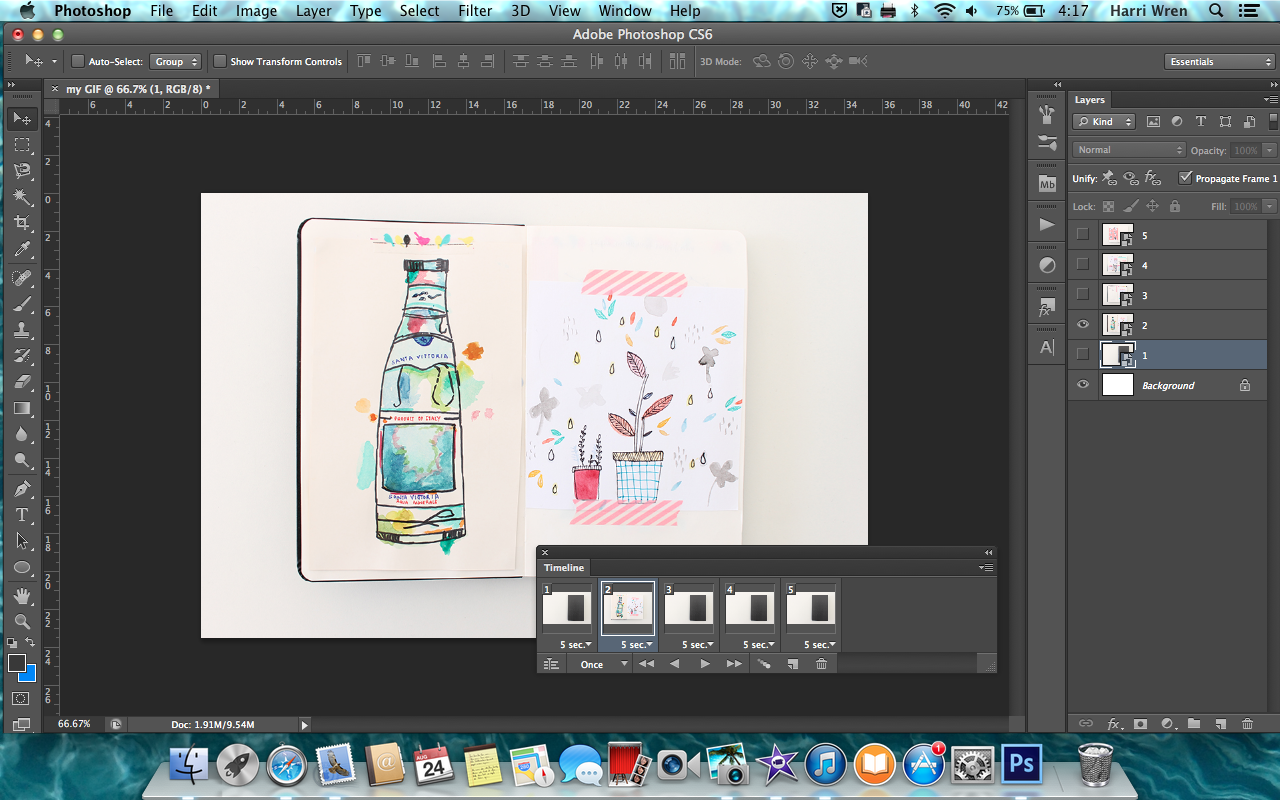
step 8 // Do this again by clicking on the second frame and hiding all layers except the second (this is when numbering comes in handy!!)
Do this till you have finished all the photos.
step 9 // change to forever to make your GIF repeat itself over and over
step 10 // To save your gif go File > Save for Web
step 11 // Make sure gif is the optimised file format and save it to wherever you want
Hope you have fun making your own personalised gifs
Leave a link in the comments if you make one - I would love to see one
x harri











Really helpful Harri, thankyou!
ReplyDeletehello harri,
ReplyDeletejust wondering if you know any websites/programs with which you can make gifs if you don't have photoshop?
thanks,
georgina x
Yeah there is a really easy one called gif generator. First edit your photos if you need to on photo bucket, which is free, then save them to your desktop and add them to gif generator where you can get a html code to paste on your blog anywhere! Hope that helps
DeleteNice tutorial - very helpful thanks :)) when I get photoshop again I will be making some gifs using your tutorial :))
ReplyDeleteXx Barbora
Abitconfusing.blogspot.com
Nice!
ReplyDeletenice posttt harri. love it :) xx
ReplyDeleteHallo Horo
I have just nominated you to do the liebster award.
ReplyDeleteHi Harri
ReplyDeleteThis is very helpful! Thanks for sharing and yet again this has been another lovely post :D I've just started a blog of my own and if you're interested you are very welcome it visit. Followers are desperately needed!!! http://xbeyoutifulx.blogspot.co.uk
ReplyDeleteHello!
ReplyDeleteI just nominated you to do the Frutti Award. Please check it out at missasha.com Thanks!
xoxo Asha
missasha.com